If you have been on Microsoft training courses, you may have seen computer information displayed on the desktop. This isn’t done using the publicly available bginfo from sysinternals – http://technet.microsoft.com/en-us/sysinternals/bb897557.aspx – they have another tool called backinfo.exe. This is much better in my opinion, it supports higher resolutions without repeating and generally looks nicer, I use this as standard now on all my servers. This used to be included in the WSSRA Virtual Environments for Development and Test (see http://blogs.technet.com/b/johnbaker/archive/2006/02/15/where-can-i-find-the-backinfo-utility.aspx for more info), but you can download it below. Customise the ini file as required. You can also use a bitmap file with both tools.
Also see my other post for a quick PowerShell script to configure a machine to load backinfo on logon: https://cloudrun.co.uk/server/backinfo-powershell-script.
Of course you could also deploy this using Group Policy or another software delivery tool. Create a Computer Preferences Policy to deploy BackInfo, copying Backinfo.exe and Backinfo.ini to %ProgramFilesDir%\BackInfo\ via a Files Preferences Policy, a REG_SZ registry key under HKLM\Software\Microsoft\Windows\CurrentVersion\Run called “BackInfo” with value %ProgramFilesDir%\BackInfo\BackInfo.exe, and a folder replace to create/update the folder for BackInfo to live in.
Here is a comparison of bginfo vs backinfo.
Backinfo:
Bginfo default:
Bginfo custom:
And with a custom background bitmap:
To get the bitmap to display, I edited the default desktop background C:\Windows\Web\Wallpaper\Windows\img0.jpg in paint, saved to the same location as a 24-bit bitmap file, and then added this to the .ini file:
BackgroundBitmap = C:\Windows\Web\Wallpaper\Windows\img0.bmp

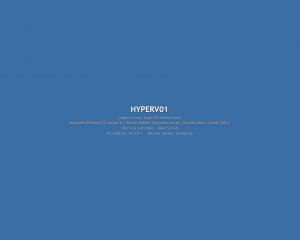
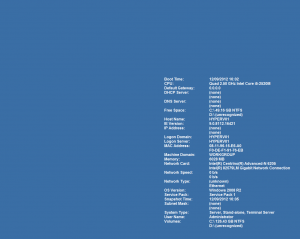
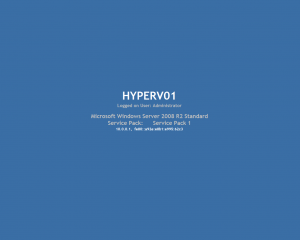
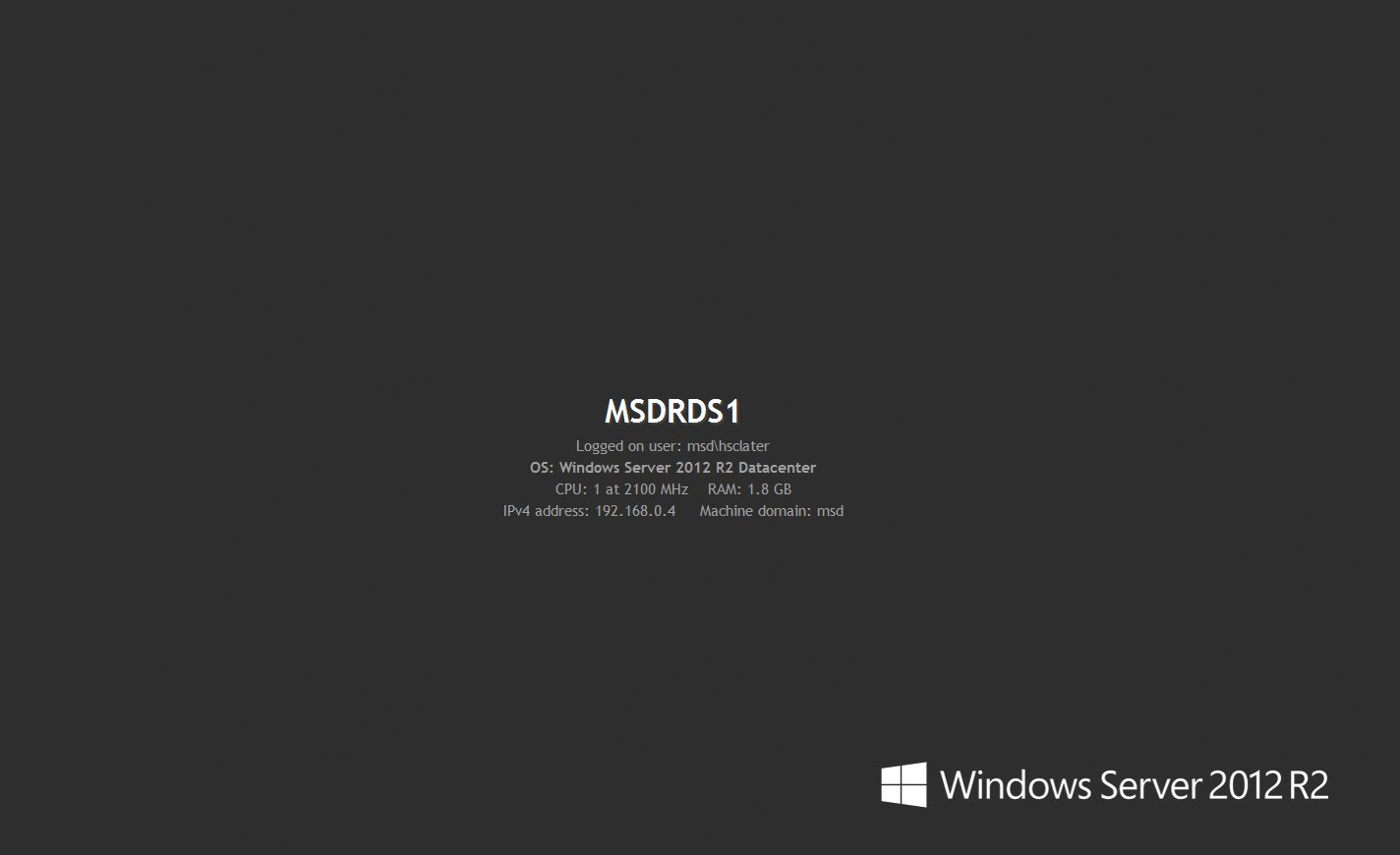



How do you modify BackInfo.ini file to display product name (eg. Windows Server 2008 R2) instead of “Microsoft Windows NT version 6.1”?
Thanks
Any new update for BackInfo?
Yes you can do this. Replace Line3 with the following:
[Line3]
Font = Trebuchet MS
Size = 20
Color = 10526880
Bold = 1
Italic = 0
Alignment = Center
ShadowX = 0
ShadowY = 0
ShadowColor = 4210752
Type = RegValue
RegRoot = HKLM
RegPath = SOFTWARE\Microsoft\Windows NT\CurrentVersion
RegValue = ProductName
RegTitle = OS:
There is really no need for the PowerShell script as you can simply create a scheduled task that points to the executable and have task trigger at every login.
That requires a username and password, and those can expire. Better to do this is the registry.
The easiest way to make it run at startup for all users is to …
– Install it where you want it to live.I put it in c:\program files\backinfo\
– Make a shortcut to the exe.
– Copy the chortcut to %systemdrive%\ProgramData\Microsoft\Windows\Start Menu\Programs\Startup
Done. No powershell scripts, no username/passwords, just functionality.
Have you had the issue where you can’t remove certain info. Like I have edited my ini file to only show computer name, username and Network info but the system info like CPU and RAM still shows. I can not remove it.
how to get info to display with different desktop background image?
Create a bitmap, and then add this to the General section: BackgroundBitmap = C:\Windows\Web\Wallpaper\Windows\img0.bmp
How do I move this to “Title left” ?
Ex: Bginfo default:Screenshot shows the text is placed in left of screen panel
Thanks in advance
Just use XOffset and YOffset in the general section, as per the comments in the ini file.
Thank you , Bob.
How would you use a custom background based on screen resolution? For instance, I have four different backgrounds installed on our base image with a VBScript that runs at login to determine the screen resolution, then applies the wallpaper for appropriate aspect ratio.
Yes I tried that, but gave up as it was too inflexible. I used autoit to detect the res and then run a different ini file depending on the resolution. So I had several ini files.
Hi, how could I display the machine serial number?
I’ve got a similar issue as Jamie T last year where all I want is the Machine Name but even deleting all the other lines in the ini file I still get all the other info (network/Domain etc.) Any ideas?
Backinfo not working on Windows 2012 R2, Do you have any tips?
Hello People,
I would like to know if there is a parameter in .ini file to change desktop background color?
I tried the background color parameter but it is only changing the color behind the backinfo display area. I am looking to change the entire background color of the screen.
BMP file is not an option as I am using vbscript to copy backingo to several hundreds of computers and doesn’t want to copy bmp file to Windows\Web folder.
Thanks for your help in advance!
Hello,
how can i implement that the background image won’t be replace?
how can i show the subnetzmask and the IP gateway??
Amazing. Thanks so much. Since the original post was nearly 3 years ago, this is obviously something helpful. I have this working for all users on Windows 7, Server 2008. Like Carlos J, I have found that it does not work on Server 2012 R2.
hello, i use this App without a problema in Windows xp and Windows 7, but in Windows 8 i have a problem. i work behind a domain, an i use a account with administrative properties, everithing ok. but when an user log on with your account and is not a administrator accoutn, backinfo don’t show anything, no text, no bipmap. help me please.
Is there a 64-bit compilation of backinfo.exe anywhere? I would like to use it in WinPE 64-bit which does not have the option to run 32-bit binaries.
Hi Team,
I am running this backinfo on windows-7 machine, could you plz tell me how to disable/uninstall the backinfo from desktop screen?
Also let me know how to add MAC address and Last login time in this display?
Please help me to get the above details.
-Mohan
Many people have wondered why backinfo not work with w2012r2 . I see no response. Thank’s
I’ve been using this on my Win 2012R2 servers that I’m using as test workstations at remote locations. I create a directory, C:\Program Files (x86)\Backinfo and I put the files there. The file version I’m using is 1.10.0.0 Dated 4/12/2010 12:45PM. What I’m really like to know is does anyone have a map of color numbers for the text? You know “Color = 10526880” line under the Font Type and Size lines?
Pingback:Backinfo PowerShell script - Cloudrun
Pingback:Informace o počítači přímo na pracovní ploše – Jaroslav Nedbal
HI, Im trying to show registrey keys in HKLM\Software\Test but cant get them to show, is there any registry limits?
/powershellguy