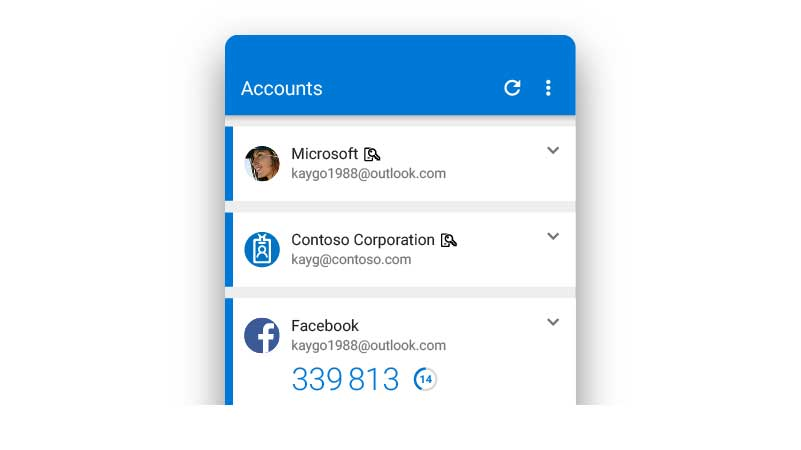This is how to set up two factor authentication with your Microsoft 365 account, if your tenant has Security Defaults enabled. This process needs to be done within the next 14 days. Once this process is completed, you will occasionally be required to use the Authenticator app to confirm your identity when logging in to your account.
On your PC or Mac
- Go to www.office.com and login.
- You will be requested for more information, click Next and you will then be prompted to set up the Microsoft Authenticator app:

On your phone
- Download Microsoft Authenticator from the Apple App Store (iPhone) or Google Play Store (Android phone)
- Open it, click the + in the corner, then add Work or school account,
- Choose Scan the QR code.
- On your PC, click Next.
- Scan the QR code showing on your PC screen.
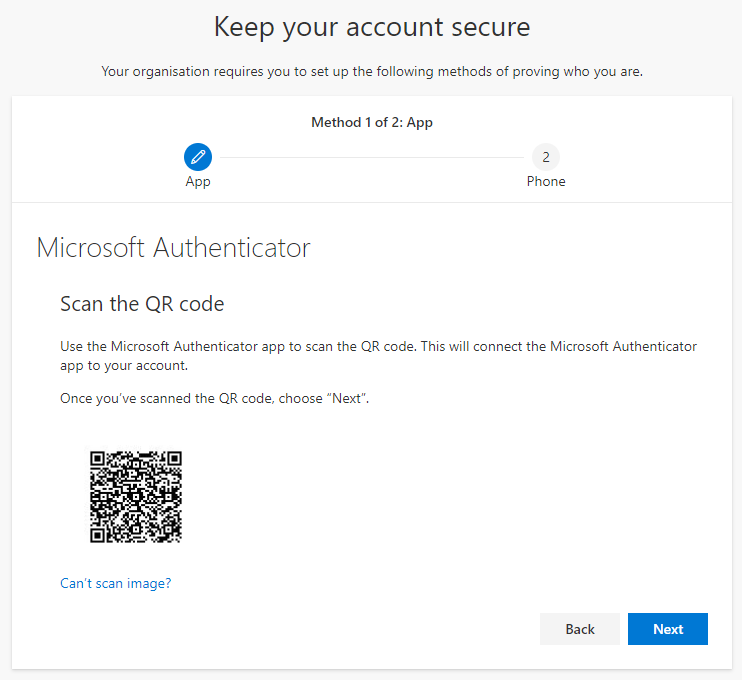
- Once scanned (which happens very quickly), you will receive a notification through the app to confirm that it has been configured correctly (there may also be a number to enter in the app).
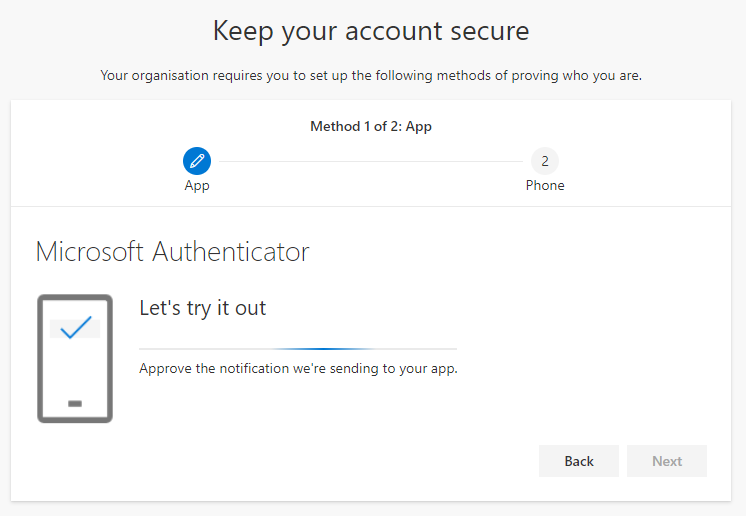
Next, you will be prompted to add a phone number as an alternative authentication method, this is very useful in situations where you don’t have your phone, have no internet connectivity, or have replaced your phone. We suggest adding a mobile number and leave the Text me option selected.
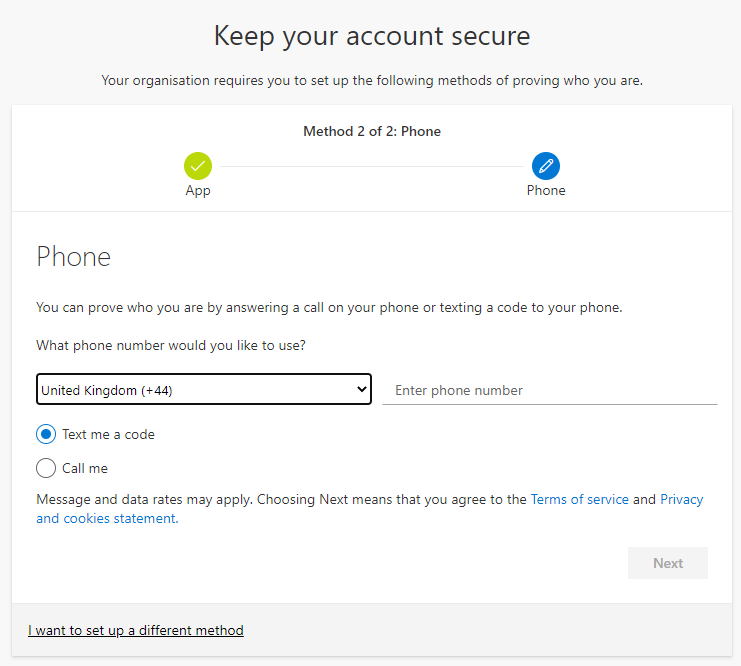
The Authentication Phone can be either an SMS or a call, so you could use a mobile or landline number. Enter your number, click Next and enter the code from the SMS. Now you should be all done:
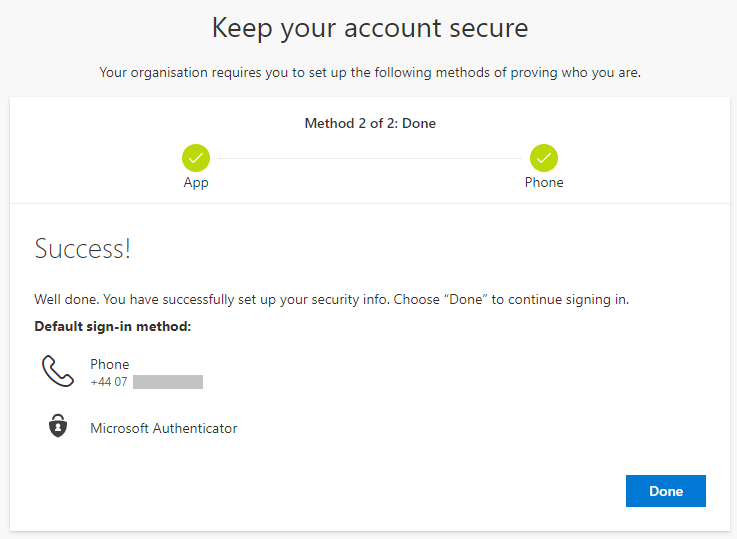
Once done, we also recommend that you go into the Authenticator app, select Settings, select Backup, and then turn on iCloud backup. If you lose or replace your phone, you can use this to recover the app configuration.
Note that you can always change this information later by visiting https://aka.ms/mfasetup
From now on, you may need to use the app, or alternative phone or email to confirm unusual signins (e.g. from a new location) or if you are accessing sensitive information such as changing your password.
Note for iPhone and iPad users:
- If you use the Mail app on iOS, you may need to remove and add the account again.
- If this does not work, install the Outlook app and contact support who should be able to get the mail app working again.
If you have changed your phone and are unable to access your account, please see our other article here: Gaining access to your Office 365 account if you have replaced your phone and have MFA enabled – Cloudrun
Share this:
- Click to share on Facebook (Opens in new window) Facebook
- Click to share on LinkedIn (Opens in new window) LinkedIn
- Click to share on Reddit (Opens in new window) Reddit
- Click to share on X (Opens in new window) X
- Click to email a link to a friend (Opens in new window) Email
- Click to print (Opens in new window) Print