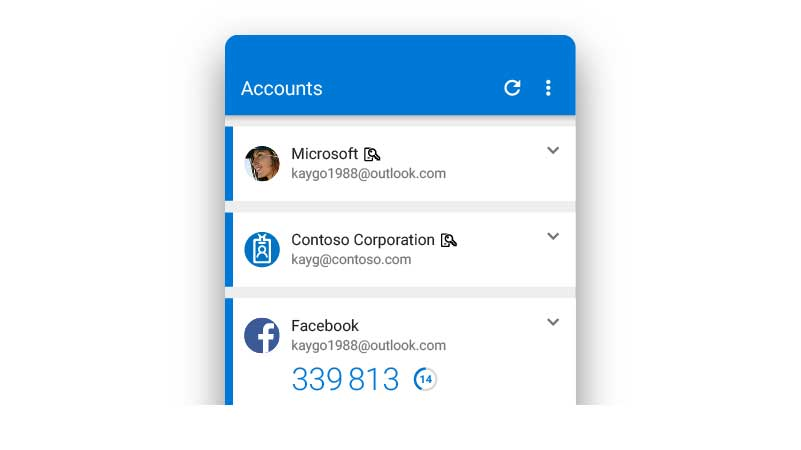If you have lost or replaced your mobile phone, and previously set up the Microsoft Authenticator app in order to secure your account, you may need to set the app up again if you have not previously enabled iCloud backups in the Authenticator app.
Please follow the instructions below in order to set up the app again.
Sign in using another method
Go to www.office.com and sign in.
When you get the screen below, click ‘Sign in another way’ at the bottom (since you can’t see the app notifications):
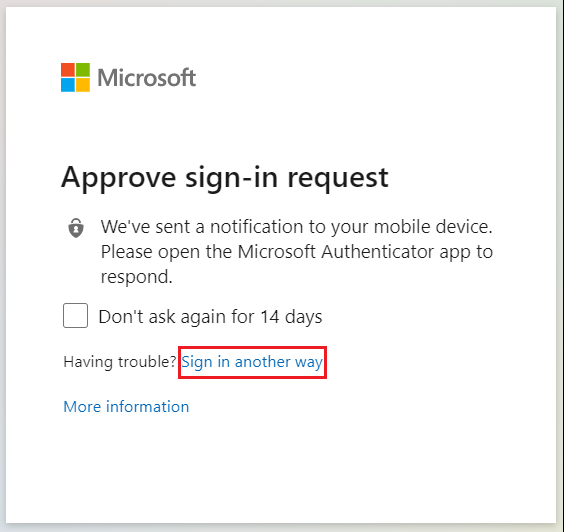
Choose one of the other options, e.g. Text.
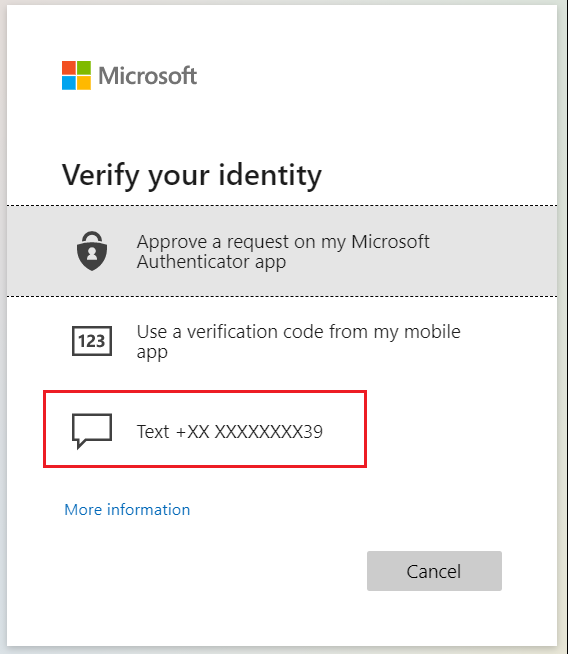
If you don’t see any other options and are one of our customers, please contact us and we will be able to get you back into your account.
Setting up the authenticator app again
- Once you are logged in, go to https://aka.ms/mfasetup.
- Click Delete next to the old Authenticator app (you can only have 5 so it’s good to clean these up).
- Click Add sign-in method at the top.
- Follow the prompts to setup the app, just click Add and then Work or school account and it will reconnect the account. See this post for the more details on configuring the app: Increasing your account security with Microsoft 365 Security Defaults (for users) – Cloudrun
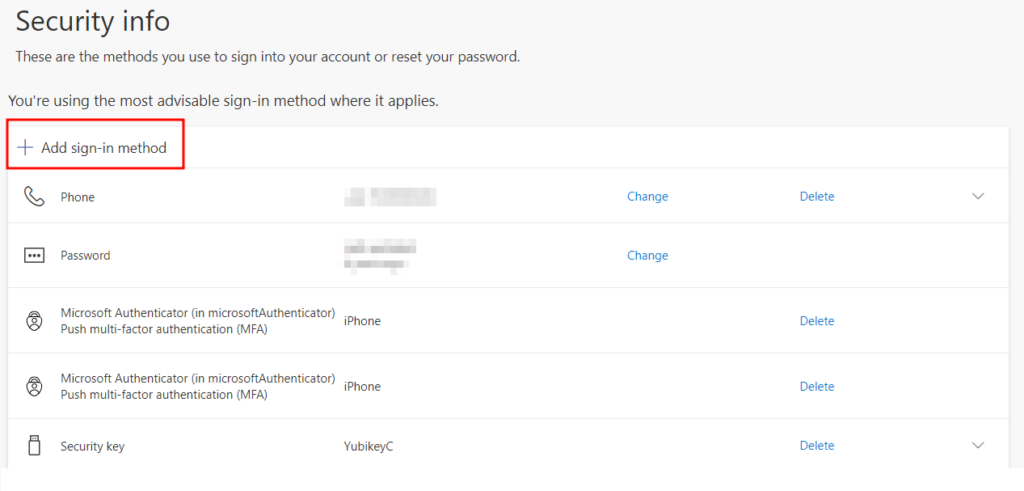
Share this:
- Click to share on Facebook (Opens in new window) Facebook
- Click to share on LinkedIn (Opens in new window) LinkedIn
- Click to share on Reddit (Opens in new window) Reddit
- Click to share on X (Opens in new window) X
- Click to email a link to a friend (Opens in new window) Email
- Click to print (Opens in new window) Print