This is how you can update or customise ADFS theme to match the new Azure AD Signin Experience, as per this Microsoft article. Even with ADFS 4.0 on Windows Server 2016, the ADFS sign in page is still the old style. But, using the files found here https://github.com/Microsoft/adfsWebCustomization you can modify your ADFS theme to match the layout of the new Azure sign in screen, as well as adding your custom branding.
The files and high-level instructions are here: https://github.com/Microsoft/adfsWebCustomization/tree/master/centeredUi
Customization instructions
- Download the ThemeCenterBrand.css file to your AD FS server, e.g. C:\temp\.
Note: It is recommended that you minify your CSS for a production environment. - Create a custom web theme using the following command in PowerShell:
New-AdfsWebTheme –Name custom -SourceName default –StyleSheet @{path="c:\temp\ThemeCenterBrand.css"}Apply the new custom web theme:
Set-AdfsWebConfig -ActiveThemeName custom- Update the logo and background image. You can grab the default Microsoft background from here as a test: https://secure.aadcdn.microsoftonline-p.com/ests/2.1.8148.16/content/images/backgrounds/0.jpg. Note that the recommended size for the background is 200kb.
Change the logo
Set-AdfsWebTheme -TargetName custom -Logo @{path="c:\temp\logo.png"}Change the background:
Set-AdfsWebTheme -TargetName custom -Illustration @{path="c:\temp\mountains.jpg"}And that’s it! Here you can see the difference. Note that once you have imported the files, you can remove them from the temp folder.
Default:
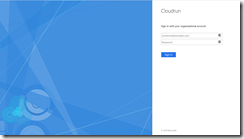
Custom:
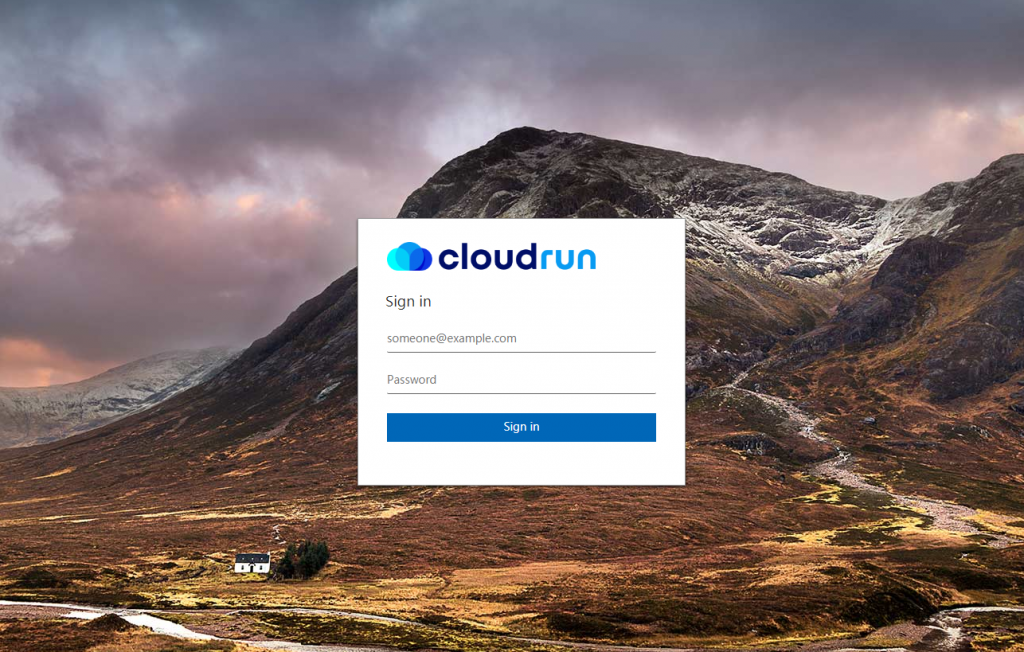
This also shows in Office or other applications (when SSO is not able to automatically sign you in).


