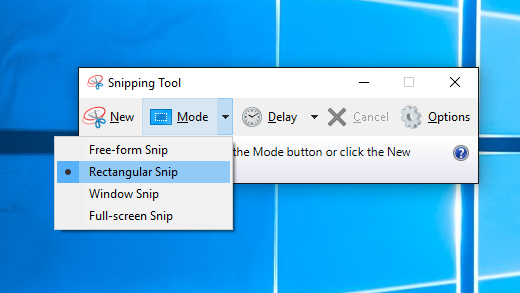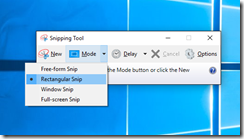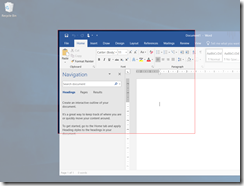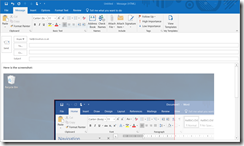How to take a screenshot in Windows 10 using the snipping tool. Use this if you want to send a screenshot in an email.
- Select the Start or Windows button, type ‘snip’, and then select Snipping Tool from the list of results.
- Check that the Snipping Tool is in Rectangular Snip mode from the Mode menu:
3. Click New, and then drag a rectangle around the area of the application you want to capture:
4. Create a new email in your email program, enter a message and then and press Ctrl+v to paste the screenshot into the email:
Send the email!
Share this:
- Click to share on Facebook (Opens in new window) Facebook
- Click to share on LinkedIn (Opens in new window) LinkedIn
- Click to share on Reddit (Opens in new window) Reddit
- Click to share on X (Opens in new window) X
- Click to email a link to a friend (Opens in new window) Email
- Click to print (Opens in new window) Print