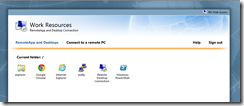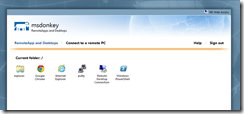This outlines the customisation options with the default RDWeb page in Microsoft Server 2012, when using Remote Desktop Services with RDWeb. You can easily replace the logon and text at the top of the page.
As an example, you can change the default:
To something like this:
Replaceable Company Logo Image
Add the new Icon into the image folder
- Add the new icon into the images folder located in:
C:\Windows\Web\RDWeb\Pages\en-US\images\
Modify the site.xsl file
- Backup this file:
C:\Windows\Web\RDWeb\Pages\Site.xsl
To e.g. C:\Windows\Web\RDWeb\Pages\Site.xsl.bak
The word Replaceable appears 3 times in this file. Do a find for this word to find the sections below:
Run notepad as admin and open. I find the easiest way to do this is to run Powershell as admin, and then launch notepad from there. That way if you close down notepad, you quickly launch as admin again without finding notepad.
Edit the file:
C:\Windows\Web\RDWeb\Pages\Site.xsl
Replaceable Company Logo Image
Change:
<img src=”../images/logo_02.png” width=”48″ height=”48″/>
To e.g.:
<img src=”../images/donkey_blue.png” width=”58″ height=”34″/>
Replaceable Company Logo Text and Application Type
Change:
<td class=”headingCompanyName”><xsl:value-of select=”@workspacename”/></td>
To e.g.:
<td class=”headingCompanyName”>msdonkey remote access</td>
Change:
<xsl:value-of select=”$strings[@id = ‘HeadingApplicationName’]”/>
To e.g.:
RemoteApps and Desktops
Share this:
- Click to share on Facebook (Opens in new window) Facebook
- Click to share on LinkedIn (Opens in new window) LinkedIn
- Click to share on Reddit (Opens in new window) Reddit
- Click to share on X (Opens in new window) X
- Click to email a link to a friend (Opens in new window) Email
- Click to print (Opens in new window) Print