Connecting to a Windows 2012 R2 RD Gateway server when you are behind a proxy server, especially one requiring authentication, may fail with the following errors:
‘Your computer can’t connect to the remote computer because an error occurred on the remote computer that you want to connect to.’
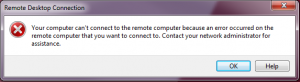
Or
‘Remote Desktop can’t connect to the remote computer for one of these reasons:
- Remote access to the server is not enabled
- The remote computer is turned off
- The remote computer is not available on the network’
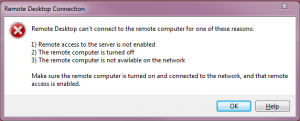
Additionally, you will see the following event ID 4625 in the security log on the gateway server.
Log Name: Security
Source: Microsoft-Windows-Security-Auditing
Date: 8/5/2013 4:20:00 PM
Event ID: 4625
Task Category: Logon
Level: Information
Keywords: Audit Failure
User: N/A
Computer: RDGW.CONTOSO.COM
Description:
An account failed to log on.
This issue is documented here:
https://support.microsoft.com/en-us/kb/2903333
To fix it, set the EnforceChannelBinding registry value to 0 (zero) to ignore missing channel bindings on the Gateway server.
HKLM\Software\Microsoft\Windows NT\CurrentVersion\TerminalServerGateway\Config\Core
Type: REG_DWORD
Name: EnforceChannelBinding
Value: 0 (Decimal)
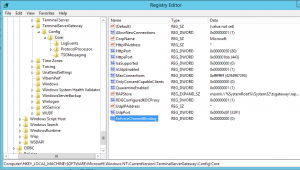
Note By default, the EnforceChannelBinding value does not exist on the Gateway server. You must create this value. When you are done, reboot the server and it should work behind your proxy server.
Share this:
- Click to share on Facebook (Opens in new window) Facebook
- Click to share on LinkedIn (Opens in new window) LinkedIn
- Click to share on Reddit (Opens in new window) Reddit
- Click to share on X (Opens in new window) X
- Click to email a link to a friend (Opens in new window) Email
- Click to print (Opens in new window) Print


