If you want to relocate users folders on a locally managed PC, one (somewhat painful) way is to just right click on each folder, choose Properties, then change the location on the location tab:
But, a much easier way is simply to cut and paste the folder. This works even if the destination exists, and has the added benefit of removing the folder from a C: drive. So it is the ideal way to do this if you keep user folders on another drive and have formatted your primary OS drive.
– Navigate to C:\Users\username
– Right click on each folder you want to move, choose cut, and then go to the destination you want e.g. D:\Users and choose paste. This should work on Windows Vista or later. XP probably won’t want to merge the folders.
Job done!
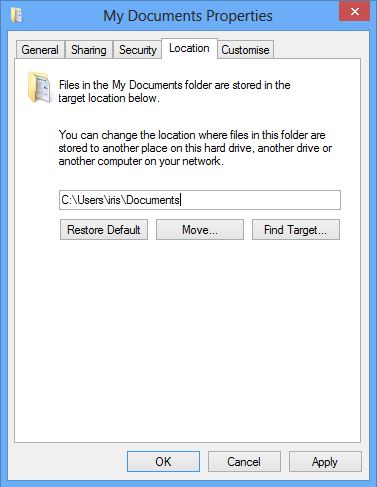
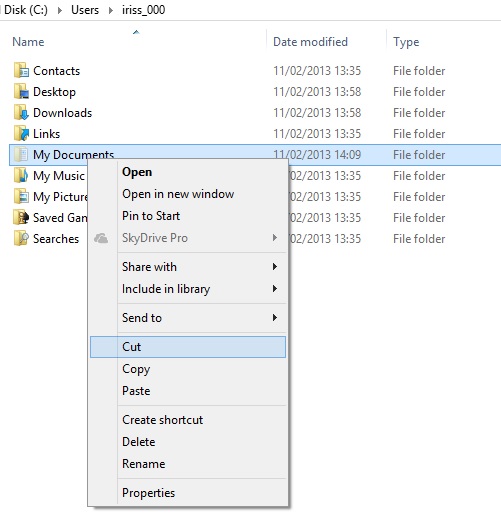

Hi my friend! I wish to say that this article is awesome, great written and come with approximately all important infos. I’d like to look extra posts like this .