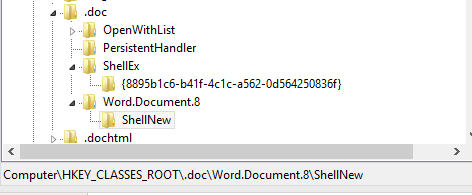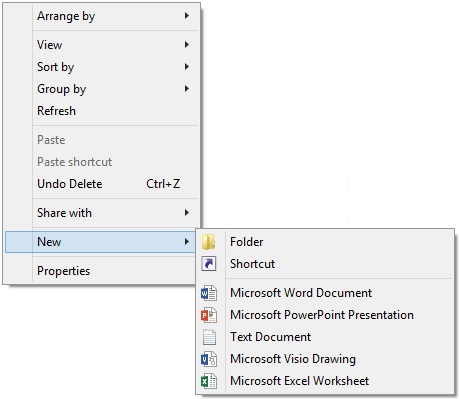When you right click in a folder and want to create a new item, the New context menu that appears can become quite cluttered with programs that you do not want.
This is how I edit this menu to remove all the entries that I do not want and streamline my workflow. You could of course script this, but not easy to script the removal because it depends what you want to remove. This can save you time as you don’t have to hunt for the items that you actually need in a larger New menu.
- To start with, right click in a folder, choose New, and note the items that you want to remove. You will need to know the file extension for each entry. Some will be obvious, e.g. you probably know that a Text Document has a .txt extension. Others may not be. In this case, just create one of the files using the New item menu, and use explorer to show the file extension of the file that it creates.
- Once you know the extension, open regedit. I am going to assume that you know what you are doing here, so if you don’t I would not advise proceeding without a system backup.
- Open HKEY_CLASSES_ROOT. You will see a long list of extensions.
- If you want to remove e.g. New Word Document, type in .doc (including the period) and you will jump down to .doc
- Expand the key and find the key called ShellNew, and delete it.
What you end up with is a nice clean New menu:
Share this:
- Click to share on Facebook (Opens in new window) Facebook
- Click to share on LinkedIn (Opens in new window) LinkedIn
- Click to share on Reddit (Opens in new window) Reddit
- Click to share on X (Opens in new window) X
- Click to email a link to a friend (Opens in new window) Email
- Click to print (Opens in new window) Print