Walkthrough for creating a site to site VPN from a Cisco ASA firewall to a Draytek router, using ADSM. The models used were a Cisco ASA 5505 running ADSM 7.4(2) and ASA 9.2(3)3, and a Draytek 2860 series firewall/router.
Note that there is a guide on the Draytek site here: http://www.draytek.com/index.php?option=com_k2&view=item&id=2027&Itemid=293&lang=en but I found this did not have quite enough information, and besides is for an older ASA and ADSM version.
ASA Configuration
Connection Profile:
- Choose Wizards>>IPsec VPN Wizard
- Peer IP address: Enter the WAN IP of your Draytek
- Local network: Choose the Network Object for your inside network
- Remote network: Choose or add a new Network Object for the remote network (inside the Draytek)
- Click Next
- Enter a Pre-shared key
- Click Next
- Check the box for NAT exempt (you will get asymmetric NAT errors if you do not choose this).
- When finished, edit the Connection profile, and under IKE v1 change the IPsec proposal to just ESP-3DES-SHA
- On IKE v2 choose 3DES
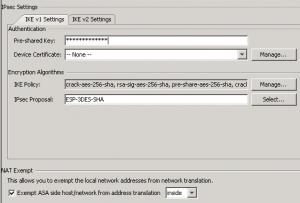
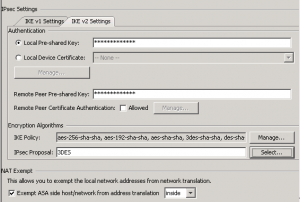
Access Rule:
- On Access Rules, click Add:
- Interface: Inside
- Source: Choose your inside network
- Destination: Choose your remote network behind the Draytek
- Add another access rule:
- Interface: Outside
- Source: Choose your remote network behind the Draytek
- Destination: Choose your inside network
Draytek Configuration
- Click on VPN and Remote Access
- Click Lan to Lan
- Click a free Index
- Enter a profile name
- Call direction Dial-Out
- Dial-Out settings: Ipsec tunnel
- Server IP: Enter the IP of the ASA
- IKE Authentication Method: enter the same key you used on the ASA
- IPsec Security Method: Click High, then Advanced, then choose:
- IKE phase 1 proposal: 3DES_SHA1_G2
- IKE phase 2 proposal: 3DES_SHA1
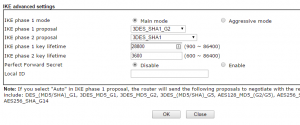
- Enter the remote network settings under TCP/IP Network Settings at the bottom.
That’s it! Then try pinging something on the other side and it should dial the tunnel. I would suggest using the logging on the ASA to troubleshoot issues, since it is more comprehensive that the syslog on the Draytek. The most common reasons for the tunnel not coming up are the phase 1 and phase 2 settings, so make sure that these match on both sides.
Share this:
- Click to share on Facebook (Opens in new window) Facebook
- Click to share on LinkedIn (Opens in new window) LinkedIn
- Click to share on Reddit (Opens in new window) Reddit
- Click to share on X (Opens in new window) X
- Click to email a link to a friend (Opens in new window) Email
- Click to print (Opens in new window) Print

