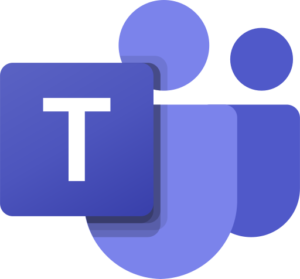If you record a meeting in Teams, the recording is processed and stored in Microsoft Stream. Unfortunately, it is not possible to share content in Stream with external users (at the time of writing).
However, you can share via OneDrive as follows:
- Once you receive the email stating that your recording is ready, open the video in Stream (click the 3 dots and download)
- Move the file into your OneDrive
- Wait for it to upload (you can monitor progress by clicking on the icon in the system tray)
- Right click and choose Share
- Click on the ‘Anyone with the link can edit’ button
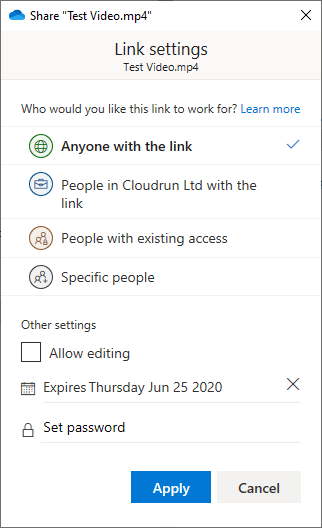
- Untick ‘Allow editing’ (assuming you don’t want the user to be able to change anything).
- Set an expiration date if you want to, so that the sharing link automatically expires (a good idea to set this).
- Click Apply, then enter an internal or external email address and click on their name. Press Send.
- The user will receive an email as below with a link to the video, which will play in their browser directly from OneDrive.
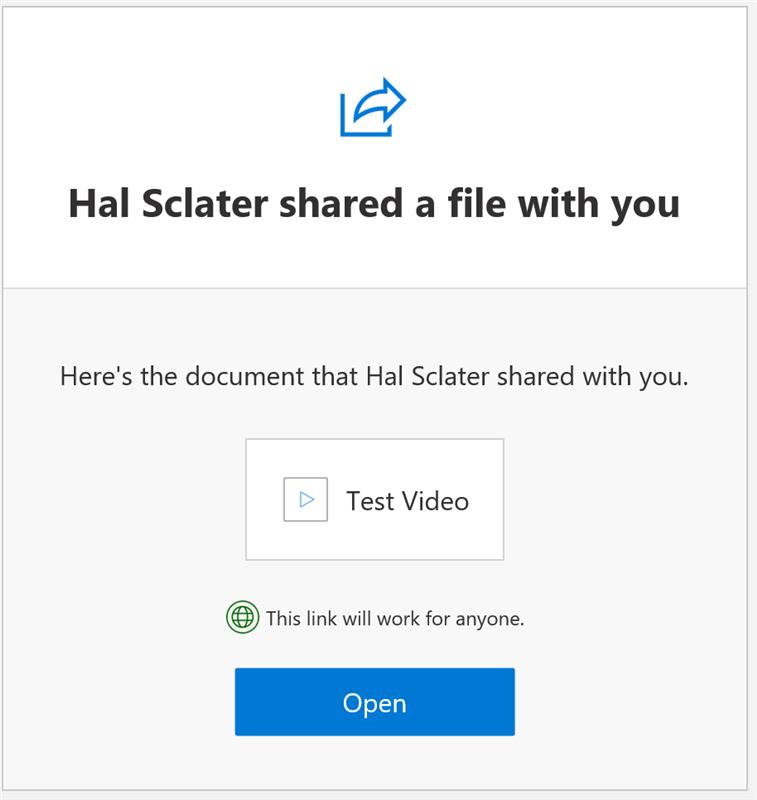
You will also receive an email when the link is used:
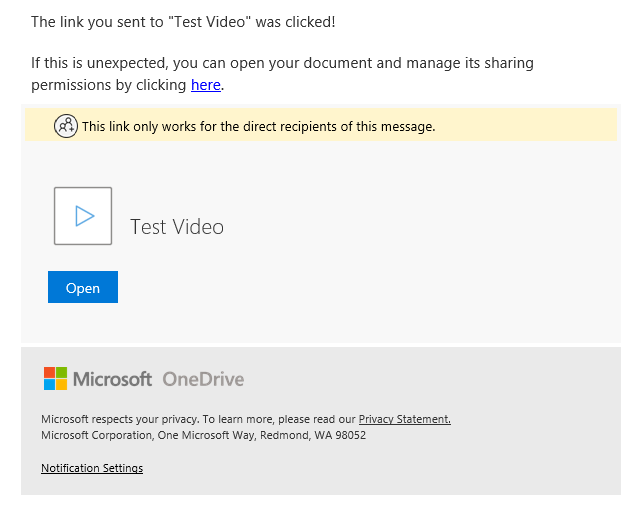
Note: if you ever want to check what you files have shared:
- Go to office.com
- Click on OneDrive
- Click on Shared > Shared by You.
- You can then click Manage access and stop sharing if you want to.