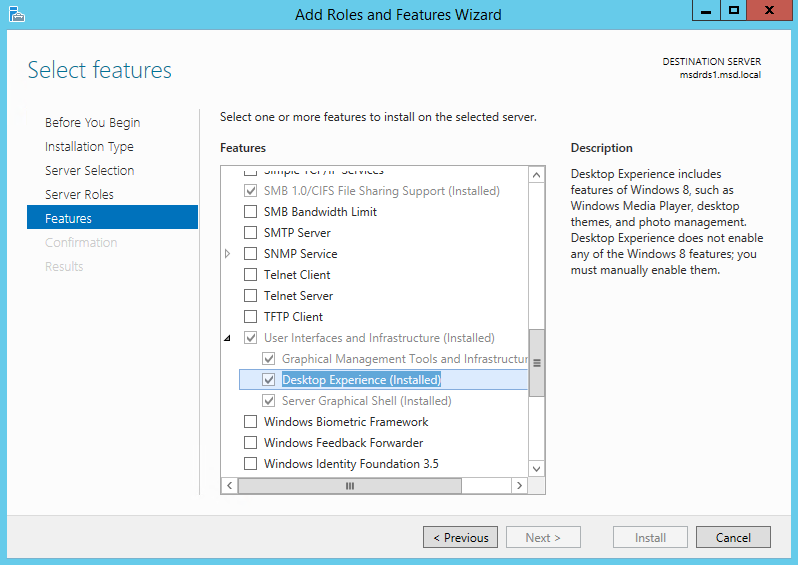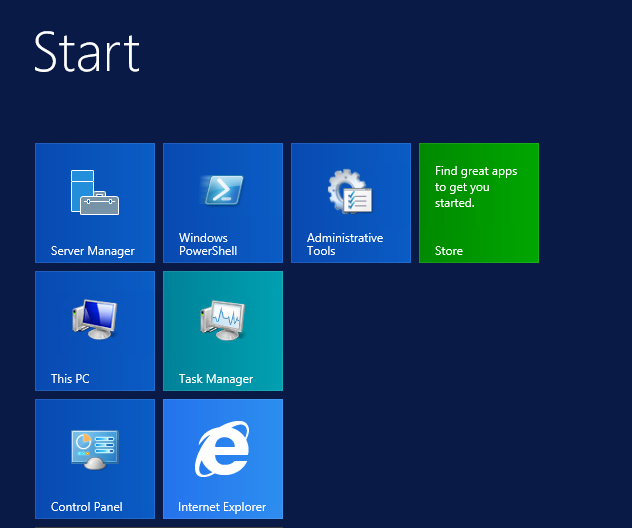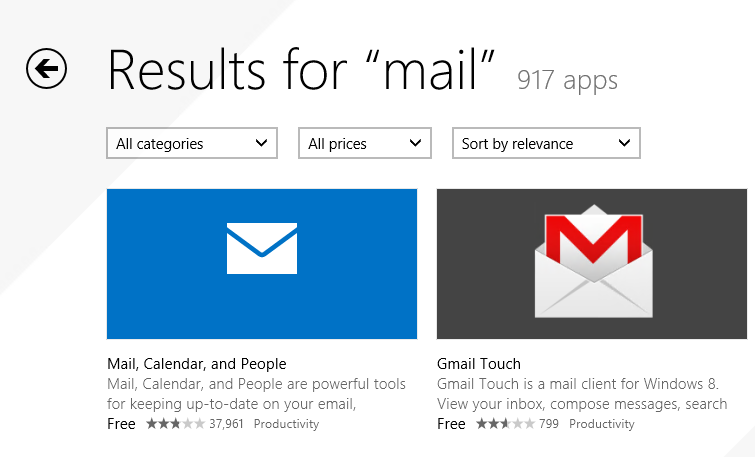If using Windows Server 2012 R2 as a remote desktop session host, for hosting server based user desktops, you can add the Desktop Experience feature using the Server Manager, Add Roles and Features Wizard:
This is required in order to run some programs (e.g. Onenote), and will also add the Windows Store tile.
Users can then sign in to the store and install other apps, e.g. the Mail app.
Unfortunately you cannot publish Modern/Metro apps as RemoteApps, but users with a full desktop can run them. Hopefully they will not try and install Halo! You could also disable access to the store using a GPO: Computer Configuration – Policies – Administrative Templates – Windows Components – Store. Note that you need to do this on a server with the Desktop Experience feature installed.
Share this:
- Click to share on Facebook (Opens in new window) Facebook
- Click to share on LinkedIn (Opens in new window) LinkedIn
- Click to share on Reddit (Opens in new window) Reddit
- Click to share on X (Opens in new window) X
- Click to email a link to a friend (Opens in new window) Email
- Click to print (Opens in new window) Print