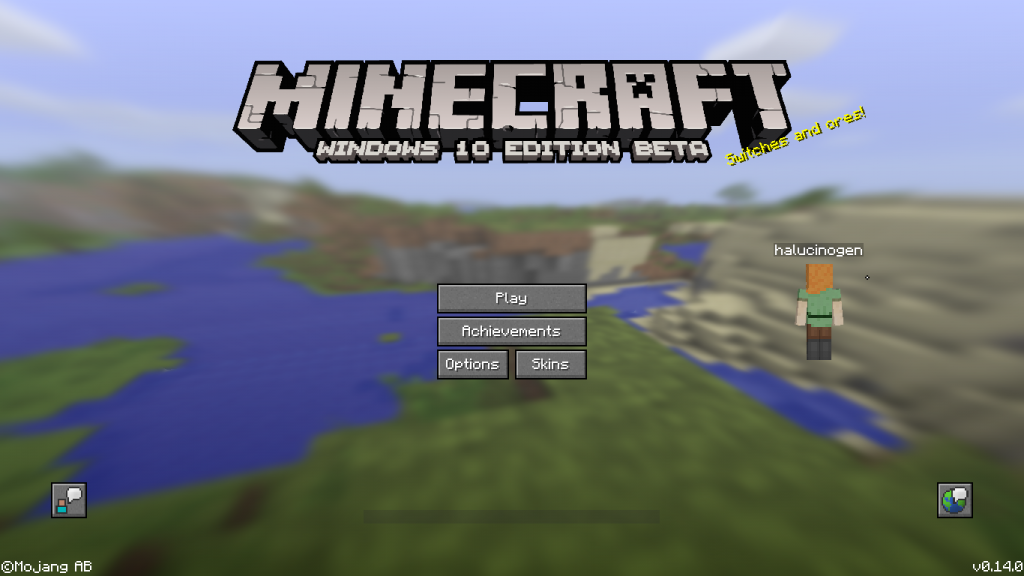How to backup and restore your saved games or worlds in the Windows edition of Minecraft (bedrock version from the Windows Store). It is actually pretty easy once you know where the save games are, although it would be nice if they would save to OneDrive or cloud so that they were automatically backed up.
You need to back this location up manually, I suggest on a regular basis.
To backup:
- Right click on the Start menu, choose Run, enter:
%userprofile%\AppData\Local\Packages\Microsoft.MinecraftUWP_8wekyb3d8bbwe\LocalState\games\com.mojang\minecraftWorlds- Press OK
- Copy the folders in here e.g. to your OneDrive. These are your worlds.
To restore:
- Install Minecraft on the PC
- Login using the same Microsoft account
- Open the above location, and copy the folders back in
- Now just run Minecraft and you should see your worlds
Share this:
- Click to share on Facebook (Opens in new window) Facebook
- Click to share on LinkedIn (Opens in new window) LinkedIn
- Click to share on Reddit (Opens in new window) Reddit
- Click to share on X (Opens in new window) X
- Click to email a link to a friend (Opens in new window) Email
- Click to print (Opens in new window) Print