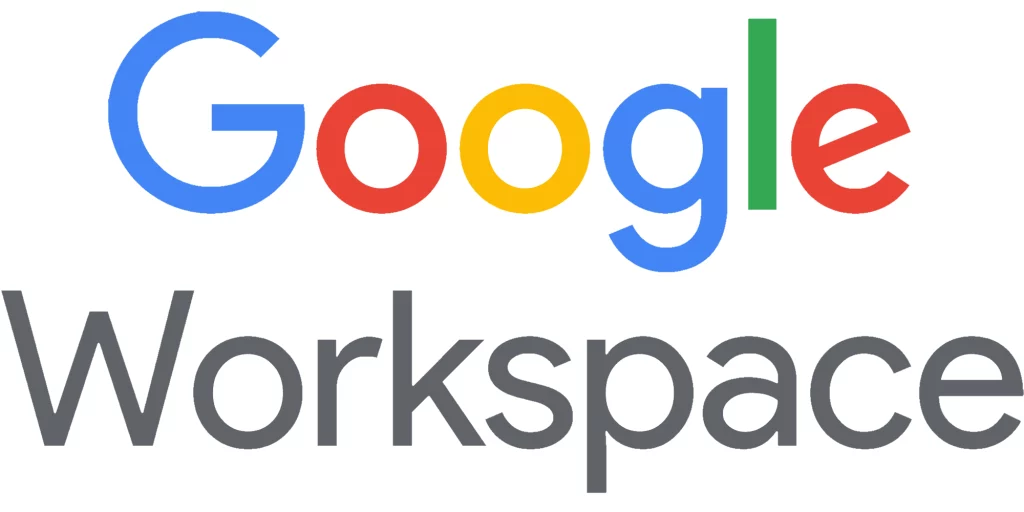2SV adds a second layer (like a phone prompt or code), making it nearly impossible for attackers to access your account without physical access to your device.
If your admin has enabled 2-Step Verification for your Google Workspace account, you can it enable it manually.
Step 1: Go to Your Google Account
Step 2: Turn On 2-Step Verification
- Under “How you sign in to Google”, click 2-Step Verification.
- Click Get Started and sign in again if prompted.
Step 3: Choose Verification Method
- Options include:
- Passkeys and security keys
- Google prompt
- Authenticator app
- SMS or phone call
Set up both a passkey and Authenticator. SMS is not secure and so not recommended.
Follow the prompts to complete setup.
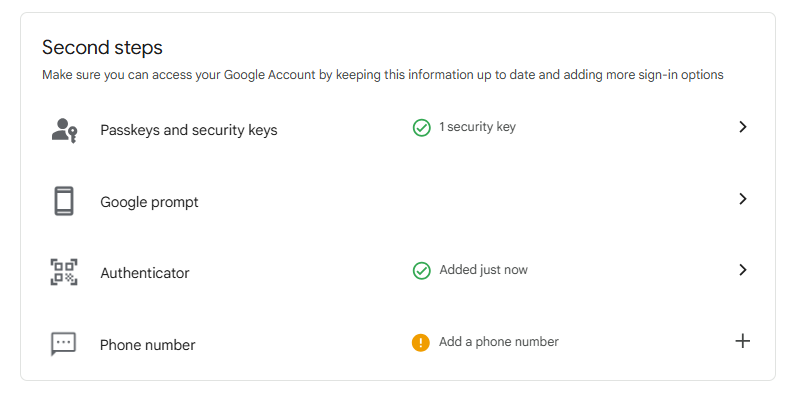
Step 4: Set Up Backup Options Add backup codes or a secondary phone number for recovery.
Share this:
- Click to share on Facebook (Opens in new window) Facebook
- Click to share on LinkedIn (Opens in new window) LinkedIn
- Click to share on Reddit (Opens in new window) Reddit
- Click to share on X (Opens in new window) X
- Click to email a link to a friend (Opens in new window) Email
- Click to print (Opens in new window) Print