In on-premises versions of Exchange, you could update address lists manually, as well as modifying the schedule through which they were updated.
Exchange Online only updates the default Offline Address Book (OAB) once a day, and can take another day after that to be available to users. So unfortunately as per this Microsoft article, ‘It can take 24 to 48 hours for the GAL to update the OAB. Check back after another 24 hours to see whether the OAB is updated.’
Note that you can see a schedule by running the following command:
$schedule = Get-OfflineAddressBook “Default Offline Address Book” | Select-Object schedule
$schedule.Schedule
Sun.05:00-Sun.05:15
Mon.05:00-Mon.05:15
Tue.05:00-Tue.05:15
Wed.05:00-Wed.05:15
Thu.05:00-Thu.05:15
Fri.05:00-Fri.05:15
Sat.05:00-Sat.05:15
However, as per https://blogs.technet.microsoft.com/exchange/2013/01/14/managing-oab-in-exchange-server-2013/ later versions of Exchange don’t use this setting, you should use get-mailboxserver [servername] | fl *oab* however this command is not available in Exchange Online. I assume therefore that this 5am schedule is the setting that is used either way, but frankly can’t be sure.
Also Update-OfflineAddressBook is not available in Exchange Online PowerShell, so it is not even possible to update it manually.
So a typical address book update might look like this:
- At 9am a new user is created, which updates in the GAL immediately, and can be seen via OWA.
- At 5am the next day the OAB is updated.
- The OAB is updated the next time users start Outlook (Outlook checks for a newer version), or they manually download the OAB.
So the process can easily take up to 24 hours before the new users are visible in the address book. The best you can do with Office 365, is to wait until the next day after 5am, and then either restart outlook or force the OAB download using the below method. Hardly ideal, but until Microsoft add this functionality this is the only option. Add your vote for this feature here! https://office365.uservoice.com/forums/264636-general/suggestions/14919246-please-allow-admins-to-force-update-offline-addres
Download the latest copy of the OAB
To download the latest copy of the OAB manually, follow these steps:
1. In Outlook click on the Send/Receive tab, then Send/Receive Groups, and then click Download Address Book.
2. In the Offline Address Book dialog box, click to clear the Download changes since last Send/Receive check box, and then click OK.
You can check the date of the OAB files by opening “%localappdata%\Microsoft\Outlook\Offline Address Books”
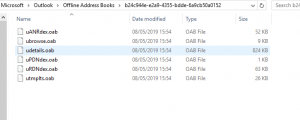
Other references
https://docs.microsoft.com/en-us/exchange/address-books/offline-address-books/offline-address-books
https://docs.microsoft.com/en-us/exchange/address-books/offline-address-books/offline-address-book-procedures
https://support.microsoft.com/en-gb/help/2427141/you-can-t-find-a-user-in-the-offline-address-book-in-office-365
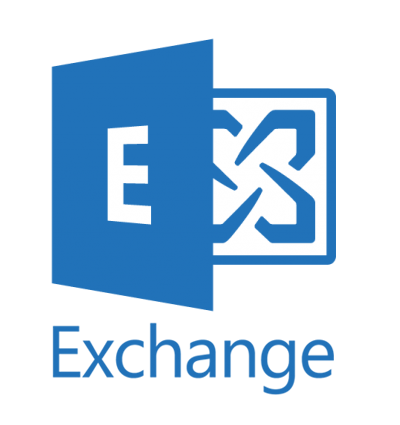

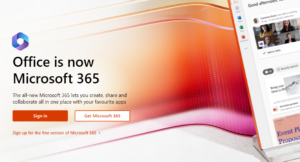
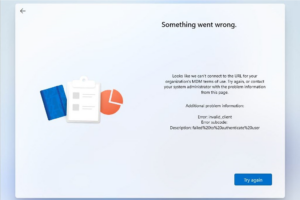
Pingback:O365 Cloudrun site- EXO, Office365 admin | MSExchange4U
Pingback:O365EXO FAQ – Powershell cmds – Github, etc., | MSExchange4U
There is no address book download in Office 365. How do I get latest version to a user if a previously hidden user needs to be public in OAB right now? You can’t be telling me there is no way to do this manually, right?
Thank you – exactly the info I was looking for – Just two updates:
1.) “%localappdata%\Local\Microsoft\Outlook\Offline Address Books” -> “%localappdata%\Microsoft\Outlook\Offline Address Books” [This shouldn’t have “Local” in the path]
2.) M365 Changes:
The powershell commands will fail potentially with old cmdlets when the change over happens June 2023 (depending who is reading this in the future, https://aka.ms/RPSDeprecation)
Lastly, M365 created a new exchange role called “Address List Administrator” and you may have to create a Group for that role, assign that role in to that group, put your user in that group, and WAIT (AWHILE) – reconnected powershell until you get the commands used in this article : )
Thanks, updated the path.
Thanks – so nice to find this post. I hope you don’t mind a few out loud questions.
My AD updates to Azure AD via AD Connect and we use Exchange365. If I modify a distribution group in AD and waith 30 minutes of an AD Sync to take place, and then address a new email to that distribution group, the email will be sent to;
1 – the modified recipients as long as I don’t click the + to expand the group (so the online modified group is used)
2 – the pre-modified recipients if I do click the + to expand the group (thus getting the old local address book version of the distribution group)
Is this correct?
This is likely due to the time it takes to update the address book, it takes up to 24 hours for the global address list to update, and then another 24 hours for outlook to download it.